Lazy Loading
Lazy loading is useful while dealing with large hierarchical data sources where you would like to avoid the delays involved in loading the entire data set at once.
The TreeView control makes lazy-loading super easy as only two steps are required:
- Set the items property in the parent node data item to an empty array.
- Set the TreeView's lazyLoadFunction property to a function to be called when the user expands the node. This function takes two parameters: the parent node and a callback function to be invoked when the data becomes available.
The tree in example below starts with three lazy-loaded nodes. When you expand them, the lazyLoadFunction is invoked. The function uses a timeout to simulate an http delay and returns data for three child nodes, one of which is also a lazy-loaded node.
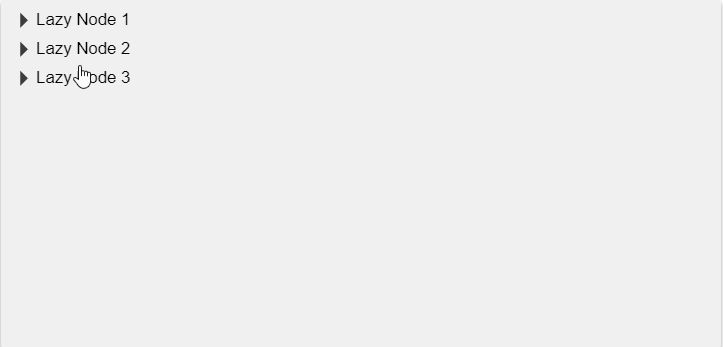
HTML
<div id="theTree"></div>
Javascript
import * as wjNav from '@grapecity/wijmo.nav';
// create the tree
var tree = new wjNav.TreeView('#theTree', {
itemsSource: getData(),
displayMemberPath: 'header',
childItemsPath: 'items',
lazyLoadFunction: lazyLoadFunction
});
// start with three lazy-loaded nodes
function getData() {
return [
{ header: 'Lazy Node 1', items: [] },
{ header: 'Lazy Node 2', items: [] },
{ header: 'Lazy Node 3', items: [] }
];
}
// function used to lazy-load node content
function lazyLoadFunction(node, callback) {
setTimeout(function () { // simulate http delay
var result = [ // simulate result
{ header: 'Another lazy node...', items: [] },
{ header: 'A non-lazy node without children' },
{ header: 'A non-lazy node with child nodes', items: [
{ header: 'hello' },
{ header: 'world' }]
}];
callback(result); // return result to control
}, 2500); // 2.5sec http delay
}
Lazy Re-Loading
By default, lazy nodes load their data only once, when the node is expanded for the first time. You can change that behavior for selected nodes causing them to re-load their data whenever they are expanded. This can be used to improve performance in cases where data is loaded asynchronously.
To do this:
- Clear the node's lazy-loaded data when the node is collapsed
- Re-bind the tree to remove the old nodes.
